Arcserve Recovery Environment Builder and Recovery Environment CrossPlatform ISO downloads
Download your files
Download one or both of the following products by clicking on the link next to your chosen file(s):
Important:
- Download links will be available for the next 48 hours only.
- Both recovery environment options support restoring Windows system volumes. Arcserve Support team recommends having copies of both.
- Only Recovery Environment CrossPlatform supports restoring both Linux and Windows system volumes.
Which should I download?
If you need:

Recovery Environment for Windows
Download Recovery Environment Builder.
Recovery Environment Builder walks you through each step, including downloading the free Microsoft Windows Assessment and Deployment Kit (ADK), which contains WinPE.
After downloading the 2GB ADK, it takes only a few minutes to build your recovery environment.
You may prefer the WinPE-based recovery environment if:
- You are already familiar with the Recovery Environment
- You prefer a Windows-based user interface
- You need extensive Windows driver support
For more instruction, see the User Guide, Creating the Recovery Environment.
If you need:
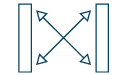
Recovery Environment CrossPlatform
Download the Recovery Environment CrossPlatform ISO.
The Recovery Environment CrossPlatform comes ready to go.
If you are protecting a Linux IT environment, you need to use the CrossPlatform recovery environment.
If you are protecting a Windows IT environment, you may prefer the CrossPlatform recovery environment if:
- You want a pre-built recovery environment
- You are comfortable with a Linux-based user interface
Recovery Environment CrossPlatform User Guide
Create a CD
If you downloaded the Recovery Environment Builder:
- It comes with the ability to recognize installed CD-ROM burning software. The application will prompt you to burn to a selected media once the desired output product has been successfully created.
To create a CD using the Recovery Environment CrossPlatform ISO, use the following instructions:
1. After your download is complete, go to the location on your computer where you saved your download.
2. Insert a blank CD in your CD-R/RW drive.
3. If you have the Windows built-in CD burner (Windows 7 and later), right-click on the ISO file, and select “Burn disc image.”
Or open your ISO file in third-party burning software. Most CD-burning programs are capable of creating a CD from an ISO image file.
If you do not have ISO-file-burning software, you can use ISOTool.exe, an ISO burning tool that is included with ShadowProtect. Assuming you have already installed ShadowProtect on your system, the tool can be found in your ShadowProtect Program Files directory. (Usually "C:\Program Files\StorageCraft\ShadowProtect\")
4. Follow the instructions for your CD-ROM burning software for creating CDs from ISO image files.
Create a bootable USB drive
Because of variances in manufacturing standards, Arcserve recommends using a high-quality USB drive when downloading.
If you downloaded the Recovery Environment Builder:
- The application will prompt you to burn to a CD, DVD, or USB once the desired output product has been successfully created. Choose "USB," and then click "Burn." You'll want to use a blank USB drive.
To burn the Recovery Environment CrossPlatform ISO to a USB drive, use the following instructions:
1. After your download is complete, go to the location on your computer where you saved your download.
2. Plug in a blank USB drive.
3. Open your ISO file in third-party burning software.
4. Follow the instructions from your third-party burning software for creating a bootable USB drive from ISO image files.
and use it to create:
- ShadowProtect IT Edition 3-Day ISO
- ShadowProtect IT Edition update
Important: This download link will be available for the next 48 hours only.
Recovery Environment Builder walks you through each step, including downloading the free Microsoft Windows Assessment and Deployment Kit (ADK), which contains WinPE.
After downloading the 2GB ADK, it takes just a few minutes to build your recovery environment.
For more instruction:
Arcserve Recovery Environment Builder download
64-bit Recovery Environment CrossPlatform ISO Recovery Environment Builder to create Recovery Environment for Windows Recovery Environment Builder